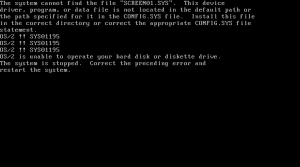I have used Android phones since the first one: the G1. I’m one of the (relatively) few people who has used Android 1.0. I’ve had numerous Android phones since then, mostly the Google flagship.
I have fond memories of the Nexus One and Galaxy Nexus, as well as a bunch of time running Cyanogen (often daily builds, because YOLO) to get more privacy preserving features (or a more recent Android). I had a Sony Z1 Compact for a while which was great bang for buck except for the fact the screen broke whenever you looked at it sideways. Great kudos to the Sony team for being so friendly to custom firmware loads.
I buy my hardware from physical stores. Why? Well, it means that the NSA and others get to spend extra effort to insert hardware modifications (backdoors), as well as the benefit of having a place to go to/set the ACCC on to get my rights under Australian Consumer Law.
My phone before last was a Nexus 5X. There were a lot of good things about this phone; the promise of fast charging via USB-C was one, as was the ever improving performance of the hardware and Android itself. Well… it just got progressively slower, and slower, and slower – as if it was designed to get near unusable by the time of the next Google phone announcement.
Inevitably, my 5X succumbed to the manufacturing defect that resulted in a boot loop. It would start booting, and then spontaneously reboot, in a loop, forever. The remedy? Replace it under warranty! That would take weeks, which isn’t a suitable timeframe in this day and age to be without a phone, so I mulled over buying a Google Pixel or my first ever iPhone (my iPhone owning friends assured me that if such a thing happens with an iPhone that Apple would have swapped it on the spot). Not wanting to give up a lot of the personal freedom that comes with the Android world, I spent the $100 more to get the Pixel, acutely aware that having a phone was now a near $1000/year habit.
The Google Pixel was a fantastic phone (except the price, they should have matched the iPhone price). The camera was the first phone camera I actually went “wow, I’m impressed” over. The eye-watering $279 to replace a cracked screen, the still eye-watering cost of USB-C cables, and the seat to process the HDR photos were all forgiven. It was a good phone. Until, that is, less than a year in, the battery was completely shot. It would power off when less than 40% and couldn’t last the trip from Melbourne airport to Melbourne city.
So, with a flagship phone well within the “reasonable quality” time that consumer law would dictate, I contacted Google after going through all the standard troubleshooting. Google agreed this was not normal and that the phone was defective. I was told that they would mail me a replacement, I could transfer my stuff over and then mail in the broken one. FANTASTIC!! This was soooo much better than the experience with the 5X.
Except that it wasn’t. A week later, I rang back to ask what was going on as I hadn’t received the replacement; it turns out Google had lied to me, I’d have to mail the phone to them and then another ten business days later I’d have a replacement. Errr…. no, I’ve been here before.
I rang the retailer, JB Hi-Fi; they said it would take them at least three weeks, which I told them was not acceptable nor a “reasonable timeframe” as dictated by consumer law.
So, with a bunch of travel imminent, I bought a big external USB-C battery and kept it constantly connected as without it the battery percentage went down faster than the minutes ticked over. I could sort it out once I was back from travel.
So, I’m back. In fact, I drove back from a weekend away and finally bit the bullet – I went to pick up a phone who’s manufacturer has a reputation of supporting their hardware.
I picked up an iPhone.
I figured I should write up how, why, my reasons, and experiences in switching phone platforms. I think my next post will be “Why iPhone and not a different Android”.