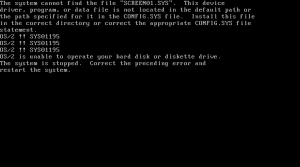So, way back when (sometime in the early 1990s) there was Windows 3.11 and times were… for Workgroups. There was this Windows NT thing, this OS/2 thing and something brewing at Microsoft to attempt to make the PC less… well, bloody awful for a user.
Again, thanks to abandonware sites, it’s possible now to try out very early builds of Microsoft Chicago – what would become Windows 95. With the earliest build I could find (build 56), I set to work. The installer worked from an existing Windows 3.11 install.
I ended up using full system emulation rather than normal qemu later on, as things, well, booted in full emulation and didn’t otherwise (I was building from qemu master… so it could have actually been a bug fix).
 Mmmm… Windows 3.11 File Manager, the fact that I can still use this is a testament to something, possibly too much time with Windows 3.11.
Mmmm… Windows 3.11 File Manager, the fact that I can still use this is a testament to something, possibly too much time with Windows 3.11.

 Unfortunately, I didn’t have the Plus Pack components (remember Microsoft Plus! ?- yes, the exclamation mark was part of the product, it was the 1990s.) and I’m not sure if they even would have existed back then (but the installer did ask).
Unfortunately, I didn’t have the Plus Pack components (remember Microsoft Plus! ?- yes, the exclamation mark was part of the product, it was the 1990s.) and I’m not sure if they even would have existed back then (but the installer did ask).
 Obviously if you were testing Chicago, you probably did not want to upgrade your working Windows install if this was a computer you at all cared about. I installed into C:\CHICAGO because, well – how could I not!
Obviously if you were testing Chicago, you probably did not want to upgrade your working Windows install if this was a computer you at all cared about. I installed into C:\CHICAGO because, well – how could I not!
 The installation went fairly quickly – after all, this isn’t a real 386 PC and it doesn’t have of-the-era disks – everything was likely just in the linux page cache.
The installation went fairly quickly – after all, this isn’t a real 386 PC and it doesn’t have of-the-era disks – everything was likely just in the linux page cache.
 I didn’t really try to get network going, it may not have been fully baked in this build, or maybe just not really baked in this copy of it, but the installer there looks a bit familiar, but not like the Windows 95 one – maybe more like NT 3.1/3.51 ?
I didn’t really try to get network going, it may not have been fully baked in this build, or maybe just not really baked in this copy of it, but the installer there looks a bit familiar, but not like the Windows 95 one – maybe more like NT 3.1/3.51 ?
But at the end… it installed and it was time to reboot into Chicago:
 So… this is what Windows 95 looked like during development back in July 1993 – nearly exactly two years before release. There’s some Windows logos that appear/disappear around the place, which are arguably much cooler than the eventual Windows 95 boot screen animation. The first boot experience was kind of interesting too:
So… this is what Windows 95 looked like during development back in July 1993 – nearly exactly two years before release. There’s some Windows logos that appear/disappear around the place, which are arguably much cooler than the eventual Windows 95 boot screen animation. The first boot experience was kind of interesting too:
 Luckily, there was nothing restricting the beta site ID or anything. I just entered the number 1, and was then told it needed to be 6 digits – so beta site ID 123456 it is! The desktop is obviously different both from Windows 3.x and what ended up in Windows 95.
Luckily, there was nothing restricting the beta site ID or anything. I just entered the number 1, and was then told it needed to be 6 digits – so beta site ID 123456 it is! The desktop is obviously different both from Windows 3.x and what ended up in Windows 95.
 Those who remember Windows 3.1 may remember Dr Watson as an actual thing you could run, but it was part of the whole diagnostics infrastructure in Windows, and here (as you can see), it runs by default. More odd is the “Switch To Chicago” task (which does nothing if opened) and “Tracker”. My guess is that the “Switch to Chicago” is the product of some internal thing for launching the new UI. I have no ideawhat the “Tracker” is, but I think I found a clue in the “Find File” app:
Those who remember Windows 3.1 may remember Dr Watson as an actual thing you could run, but it was part of the whole diagnostics infrastructure in Windows, and here (as you can see), it runs by default. More odd is the “Switch To Chicago” task (which does nothing if opened) and “Tracker”. My guess is that the “Switch to Chicago” is the product of some internal thing for launching the new UI. I have no ideawhat the “Tracker” is, but I think I found a clue in the “Find File” app:
 Not only can you search with regular expressions, but there’s “Containing text”, could it be indexing? No, it totally isn’t. It’s all about tracking/reporting problems:
Not only can you search with regular expressions, but there’s “Containing text”, could it be indexing? No, it totally isn’t. It’s all about tracking/reporting problems:
 Well, that wasn’t as exciting as I was hoping for (after all, weren’t there interesting database like file systems being researched at Microsoft in the early 1990s?). It’s about here I should show the obligatory About box:
Well, that wasn’t as exciting as I was hoping for (after all, weren’t there interesting database like file systems being researched at Microsoft in the early 1990s?). It’s about here I should show the obligatory About box:
 It’s… not polished, and there’s certainly that feel throughout the OS, it’s not yet polished – and two years from release: that’s likely fair enough. Speaking of not perfect:
It’s… not polished, and there’s certainly that feel throughout the OS, it’s not yet polished – and two years from release: that’s likely fair enough. Speaking of not perfect:
 When something does crash, it asks you to describe what went wrong, i.e. provide a Clue for Dr. Watson:
When something does crash, it asks you to describe what went wrong, i.e. provide a Clue for Dr. Watson:

But, most importantly, Solitaire is present! You can browse the Programs folder and head into Games and play it! One odd tihng is that applications have two >> at the end, and there’s a “Parent Folder” entry too.
 Solitair itself? Just as I remember.
Solitair itself? Just as I remember.
 Notably, what is missing is anything like the Start menu, which is probably the key UI element introduced in Windows 95 that’s still with us today. Instead, you have this:
Notably, what is missing is anything like the Start menu, which is probably the key UI element introduced in Windows 95 that’s still with us today. Instead, you have this:
 That’s about the least exciting Windows menu possible. There’s the eye menu too, which is this:
That’s about the least exciting Windows menu possible. There’s the eye menu too, which is this:
 More unfinished things are found in the “File cabinet”, such as properties for anything:
More unfinished things are found in the “File cabinet”, such as properties for anything:
 But let’s jump into Control Panels, which I managed to get to by heading to C:\CHICAGO\Control.sys – which isn’t exactly obvious, but I think you can find it through Programs as well.
But let’s jump into Control Panels, which I managed to get to by heading to C:\CHICAGO\Control.sys – which isn’t exactly obvious, but I think you can find it through Programs as well.
 The “Window Metrics” application is really interesting! It’s obvious that the UI was not solidified yet, that there was a lot of experimenting to do. This application lets you change all sorts of things about the UI:
The “Window Metrics” application is really interesting! It’s obvious that the UI was not solidified yet, that there was a lot of experimenting to do. This application lets you change all sorts of things about the UI:
 My guess is that this was used a lot internally to twiddle things to see what worked well.
My guess is that this was used a lot internally to twiddle things to see what worked well.
Another unfinished thing? That familiar Properties for My Computer, which is actually “Advanced System Features” in the control panel, and from the [Sample Information] at the bottom left, it looks like we may not be getting information about the machine it’s running on.

You do get some information in the System control panel, but a lot of it is unfinished. It seems as if Microsoft was experimenting with a few ways to express information and modify settings.
 But check out this awesome picture of a hard disk for Virtual Memory:
But check out this awesome picture of a hard disk for Virtual Memory:
 The presence of the 386 Enhanced control panel shows how close this build still was to Windows 3.1:
The presence of the 386 Enhanced control panel shows how close this build still was to Windows 3.1:
 At the same time, we see hints of things going 32 bit – check out the fact that we have both Clock and Clock32! Notepad, in its transition to 32bit, even dropped the pad and is just Note32!
At the same time, we see hints of things going 32 bit – check out the fact that we have both Clock and Clock32! Notepad, in its transition to 32bit, even dropped the pad and is just Note32!
 Well, that’s enough for today, time to shut down the machine:
Well, that’s enough for today, time to shut down the machine:

Like this:
Like Loading...